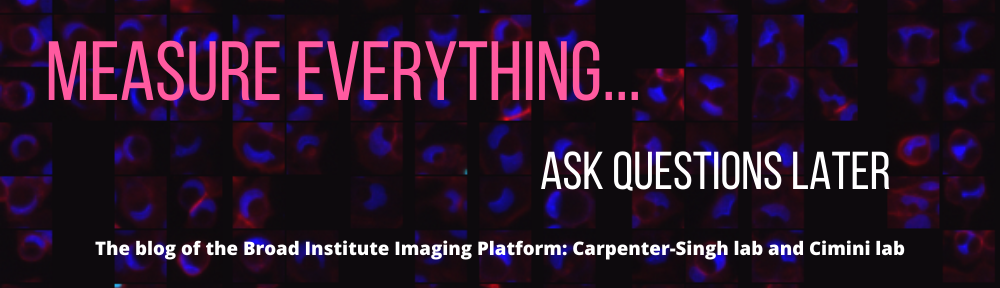Jeanelle Ackerman
You’ve earned degrees, authored papers, mentored supervisees, and traveled far and wide to speak about your work… And ideally it’s nicely showcased in your resume or curriculum vitae (CV), all updated and ready to go. But, if you’re like most academics, your CV is a sorely outdated PDF and upon its request, you always find yourself scrambling to dig up recent accomplishments to prove you’ve not just been lounging around for the last 6 months (or years). And updating it requires locating an elusive latest version of a Word doc, editing HTML on your lab website, or compiling and PDF-ifying your LaTeX file.
Good news! We’ve overcome these struggles and found a simple solution that lowers the activation energy to keeping your CV constantly updated.
We wanted a CV that would live online, and could quickly be shared via a URL and updated immediately and collaboratively. Thus, we landed on a Google Doc, which is conveniently a fairly smooth transition from a Word document. It’s a simple solution that is easy to edit, easy to share, and visually appealing to read… the key is to use “preview” mode so that viewers see the nicely formatted version!
To make the CV public, follow these steps:
- Click Share (top right corner).
- Click “Get shareable link”.
- Click on the sharing permissions dropdown, and select “More”.
- Choose “On – Public on the web”.
- Make sure the “Access” is assigned to “anyone” and that “can view” is selected. (You don’t want people to be able to edit the doc!) Save those settings.
- In your web browser’s address bar, while looking at your google doc, manually change the very end of the url by replacing “edit” with “preview”. Copy the resulting address, and this is the url you will now share with others to share your CV. It’s also a good idea to create a custom short link (using bitly, tinyurl, etc.) to the “preview” version of your doc, for ease of sharing. (i.e. Broad.io/Carpenter_CV)
The commenting feature of Google Docs comes in very handy, too. Add comments to the headers of each section each time you update, with a note that says “last updated XX-XX-XXXX”.
If you’re lucky enough to have someone helping you to maintain your CV, the collaborative nature of Google Docs is also very helpful. You can assign things to others, and manage sharing permissions to customize who is allowed to edit, comment, or view.
Be sure to share the link with others that ends in “preview” rather than “edit”, so that the top editing toolbar doesn’t show and as a result your CV looks like any other PDF online. Keep in mind this is a link to a live document so it’s possible for someone to view a version of your CV just at the moment you are editing something; this is pretty unlikely and not the end of the world, but it does make sense to make edits quickly once you begin. If they refresh the page, it’ll be updated with any new changes. We tried using Google’s “Publish to web” option, but found that it terribly messed up the page’s formatting (like, cutting text off)!
That’s it! Ready to streamline your CV maintenance? If you find this approach beneficial, be sure to share these tips, so others can also spend less time documenting their successes and more time achieving them!